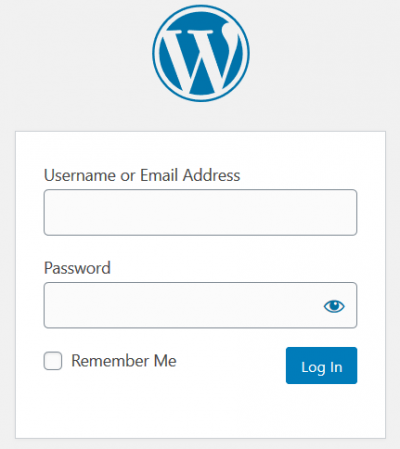Come tradurre sul sito web di e.foundation
TranslatePress is the tool we use to manage the different languages on our website.
Il sito web di /e/ si basa sul Content Management System di WordPress, e il plugin TranslatePress viene usato per gestire sia i vari contenuti tradotti, che i ruoli e le responsabilità dei traduttori.
In qualità di traduttore, ti verrà fornito un account WordPress per accedere al back office con il ruolo di "traduttore" (appunto !). Ovvero avrai il permesso di aggiungere al sito i contenuti in nuove lingue.
Per accedere al back office, vai su https://e.foundation/wp-admin, e autenticati.
Una volta effettuato il login, apparirà il tuo back office come da immagine seguente.
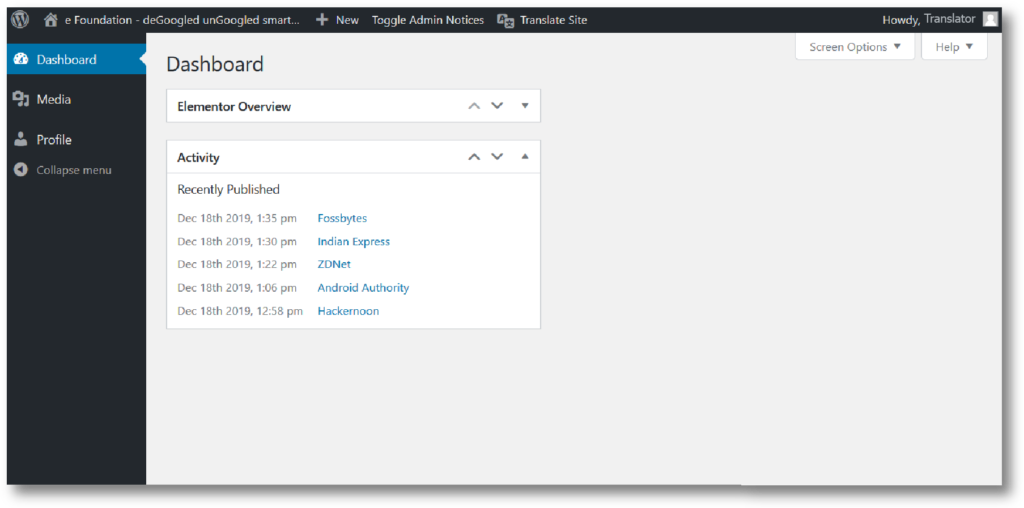
Per iniziare a tradurre, cliccare su "Translate site" nella barra dei menu in alto.
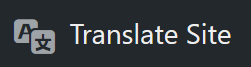
Come puoi vedere nella schermata sottostante, l'interfaccia di TranslatePress rende il lavoro semplice.
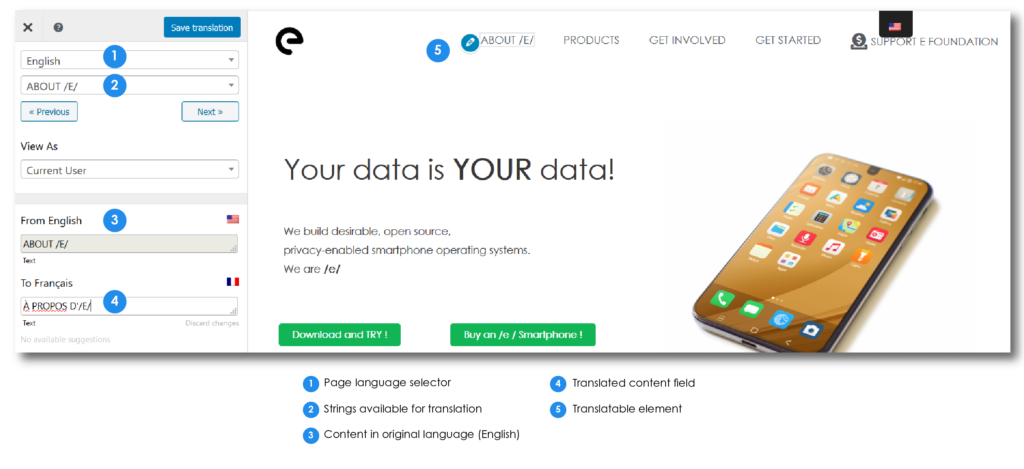
Una volta raggiunta l'interfaccia di traduzione, seleziona la lingua in cui desideri tradurre nel selettore della lingua nella pagina (1) e naviga il sito per scegliere la pagina su cui desideri lavorare.
The blue pen logo indicates sections you can translate: text, menus, buttons, site header and footer, everything is in the same interface.
The green arrow is to translate a block in its entirety, instead of line by line. This tool is to be avoided as much as possible as it affects all languages and not just the one you are translating. It can cause content in other languages to no longer be visible.
When a sentence or block is translated don’t forget to save !
Check out this video clip to see the plugin in action!
A few pointers
- I traduttori non possono essere limitati ad una sola lingua, per cui fai attenzione a selezionare e modificare solo i contenuti nella lingua che ti viene assegnata!
- Per accedere ai post da tradurre (come nel caso delle Newsletter), i link saranno condivisi sul canale Telegram.
- A differenza dello strumento precedente, non esiste una barra di progressione per controllare il completamento di una pagina. Sei invitato a tradurre le stringhe di contenuto seguendo il più possibile l'ordine che ti viene fornito, in modo da poter tenere traccia di quel che fai. Se devi lasciare una traduzione a metà, lascia un messaggio con la segnalazione sul canale Telegram.
- In order to offer the best possible user experience, a new language will be added only when the whole site translation is ready.
- At times, adding translated text may cause some of the site elements to overlap, if this happens, don't worry! Just send a message about it in the Telegram channel and we'll look into it.